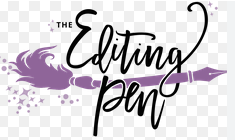by Perry
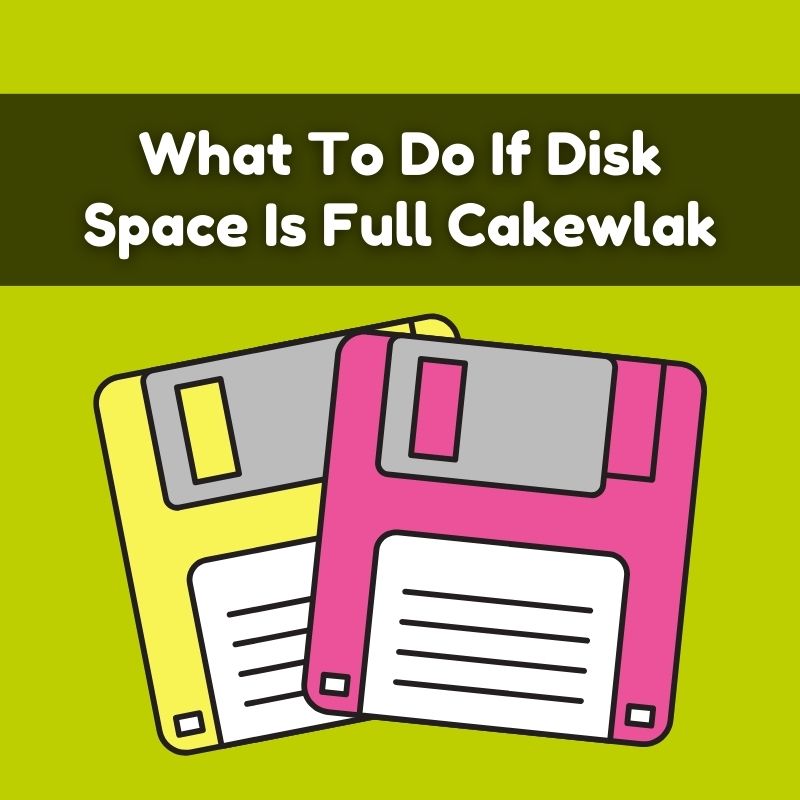
If your disk space is full and you’re encountering issues with Cakewalk (a digital audio workstation), or any other application, here are steps to resolve the problem and free up disk space:
1. Clear Temporary Files
- Windows Temp Files: Press
Windows + R, type%temp%, and press Enter. Delete the files in the Temp folder. - Application-Specific Temp Files: Cakewalk and other DAWs often have their own cache or temporary files. Check Cakewalk’s settings or documentation for any options to clear cache or temporary files.
2. Uninstall Unnecessary Applications
- Go to Settings > Apps > Apps & features.
- Uninstall any applications that you no longer need.
3. Manage and Delete Large Files
- Use tools like WinDirStat or TreeSize Free to identify large files and folders on your disk.
- Delete or move large files you don’t need, such as old downloads, videos, or large documents.
4. Move Files to External Storage
- Transfer files such as videos, photos, or backups to an external hard drive or USB drive.
- Ensure that important files are backed up before deleting or moving them.
5. Empty the Recycle Bin
- Right-click on the Recycle Bin and select Empty Recycle Bin to permanently delete files that are no longer needed.
6. Clear Browser Cache
- Browsers can accumulate a lot of data over time. Go to your browser’s settings and clear the cache and temporary files.
7. Check for Disk Cleanup Tools
- Use the built-in Disk Cleanup tool in Windows:
- Type
Disk Cleanupin the Start menu search and select the tool. - Choose the drive you want to clean.
- Select the file types you want to delete and click OK.
- Type
8. Optimize Your Storage Settings
- Storage Sense: Go to Settings > System > Storage and turn on Storage Sense. This feature can automatically free up space by deleting temporary files and content from the Recycle Bin.
9. Check for Large Projects or Files in Cakewalk
- In Cakewalk, check if any projects or files are particularly large. Consider archiving or removing old projects that are no longer needed.
- You can also clean up unused audio files and other project-related data within Cakewalk.
10. Upgrade Your Storage
- If you consistently run out of space, it might be worth considering upgrading your hard drive or adding an additional drive. SSDs and larger HDDs can provide more space and improve performance.
By following these steps, you should be able to free up disk space and resolve issues with Cakewalk or any other application that may be struggling due to lack of storage.