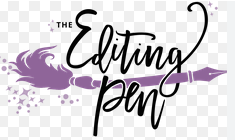In PUBG on Steam, the control keys can significantly impact your gameplay by allowing for quick reactions and efficient maneuvering. Below is a comprehensive list of the default control keys for PUBG on Steam, along with some tips for customizing your controls to suit your playstyle.
Default Control Keys for PUBG on Steam
Movement Controls
- W: Move Forward
- A: Move Left
- S: Move Backward
- D: Move Right
- Space: Jump
- C: Crouch
- X: Prone
- Shift: Sprint
- Ctrl: Walk (Toggle)
- V: Change Camera View (Third-Person/First-Person)
Combat Controls
- Left Mouse Button: Fire Weapon
- Right Mouse Button: Aim Down Sights (ADS)
- R: Reload Weapon
- Q: Lean Left
- E: Lean Right
- F: Use (Open Doors, Pick Up Items)
- 1, 2, 3, 4, 5: Select Weapon/Item Slot
- Mouse Scroll Wheel: Cycle Through Weapons
- G: Throw Grenade (Hold to Cook)
- H: Toggle Auto-Run
Vehicle Controls
- F: Enter/Exit Vehicle
- W: Accelerate
- S: Reverse
- A: Turn Left
- D: Turn Right
- Space: Handbrake
- X: Change Seat (in Vehicle)
Miscellaneous Controls
- M: Open Map
- Tab: Inventory
- I: Open Inventory (when in vehicle)
- P: Toggle Player List
- Esc: Open Menu
- T: Talk (Voice Chat)
- B: Toggle Map Marker
- Y: Open Team Chat
- U: Open Global Chat
Customizing Your Controls
Customizing your controls can enhance your gameplay experience. Here are some tips on how to do it effectively:
- Access Control Settings: Launch PUBG and go to Settings > Controls. Here, you can see all the default key bindings.
- Rebind Keys: Click on any action to rebind it to a key of your choice. Ensure that the new keys are comfortable and easily accessible.
- Consider Your Playstyle: If you frequently use specific actions, consider binding them to more accessible keys. For example, some players prefer using the side mouse buttons for combat actions like leaning or throwing grenades.
- Save Presets: After customizing your controls, save your settings. You can also create multiple presets for different playstyles (e.g., one for casual play and another for competitive play).
- Practice: Spend time in training mode or casual matches to get accustomed to your new control layout. This will help you build muscle memory.
Conclusion
Understanding and customizing the control keys in PUBG on Steam is essential for improving your gameplay. By familiarizing yourself with the default keys and adjusting them to suit your preferences, you can enhance your efficiency and responsiveness in matches. Experiment with different setups, practice regularly, and enjoy the thrill of the battle royale experience! Happy gaming!