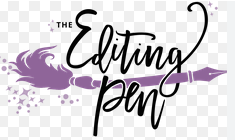by Perry
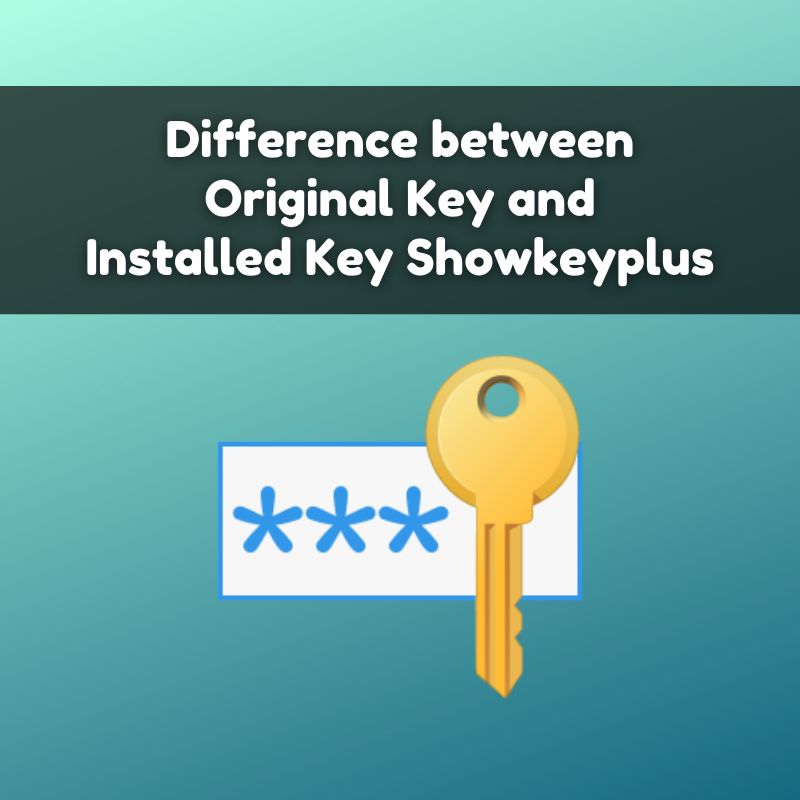
ShowKeyPlus is a utility for Windows that helps users view and manage their product keys. If you’re seeing differences between the “original key” and the “installed key,” here’s a breakdown of what these terms generally mean and why they might differ:
Understanding the Keys
- Original Key
- Definition: The original key refers to the product key that was used to activate Windows when it was first installed. This is typically the key you purchased or received with your copy of Windows.
- Location: This key might be printed on a sticker on your computer or included in the documentation if you purchased a physical copy of Windows. If you bought Windows online, it could be in your email confirmation or on your Microsoft account.
- Installed Key
- Definition: The installed key refers to the product key currently in use on your system. It is the key that was used or is being used to activate the current installation of Windows.
- Location: This key can be viewed using tools like ShowKeyPlus. It might differ from the original key due to upgrades, changes in the license type, or different versions of Windows.
Possible Reasons for Differences
- Upgrades or Changes:
- If you upgraded from one edition of Windows to another (e.g., from Windows 7 to Windows 10), the installed key might be different from the original key because the upgrade process may involve a different key or licensing mechanism.
- Activation Methods:
- Windows might use a different key if it was activated via a volume licensing agreement or if it was activated through a digital license (digital entitlement) rather than a manual product key entry.
- OEM and Retail Keys:
- The original key might be an OEM (Original Equipment Manufacturer) key that came with your PC, while the installed key might be a retail key if you changed or upgraded the version of Windows.
- Changes in Licensing:
- If you changed the type of license (e.g., from a consumer version to a professional version), the installed key might differ from the original key.
Viewing Keys with ShowKeyPlus
ShowKeyPlus is a utility that allows you to view both the original and installed product keys. Here’s how you can use it:
- Download and Run ShowKeyPlus:
- Download ShowKeyPlus from a trusted source.
- Run the application on your Windows system.
- View Keys:
- When you open ShowKeyPlus, it will display several pieces of information:
- Original Key: This is the key that was used when Windows was originally installed.
- Installed Key: This is the key currently used for activation on your system.
- When you open ShowKeyPlus, it will display several pieces of information:
- Compare Keys:
- Compare the original key and the installed key to understand any differences. This comparison helps to verify whether your current Windows installation matches the original license or if any upgrades or changes have been made.
Conclusion
The difference between the original key and the installed key in ShowKeyPlus can arise due to system upgrades, licensing changes, or different activation methods. Understanding these differences helps ensure that your Windows installation is properly licensed and activated.
If you have any specific issues or further questions about your product keys, feel free to ask!