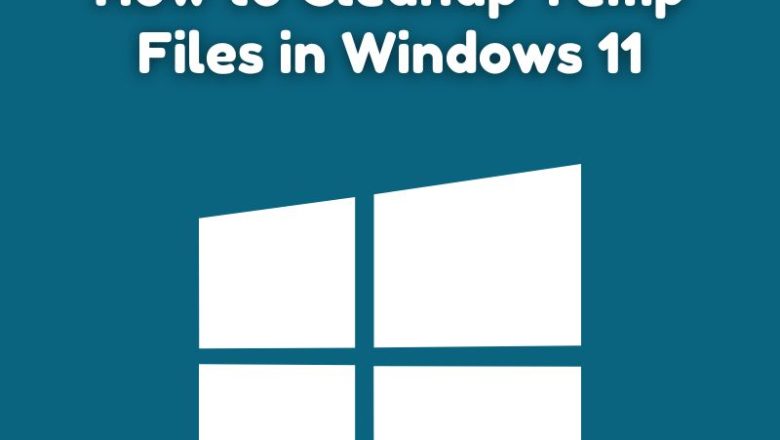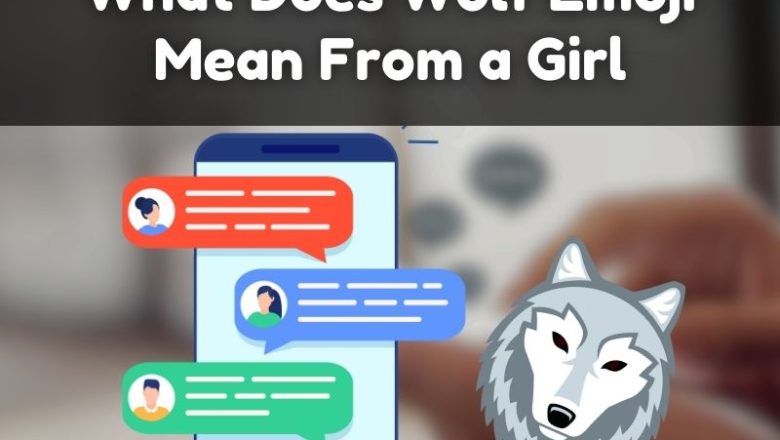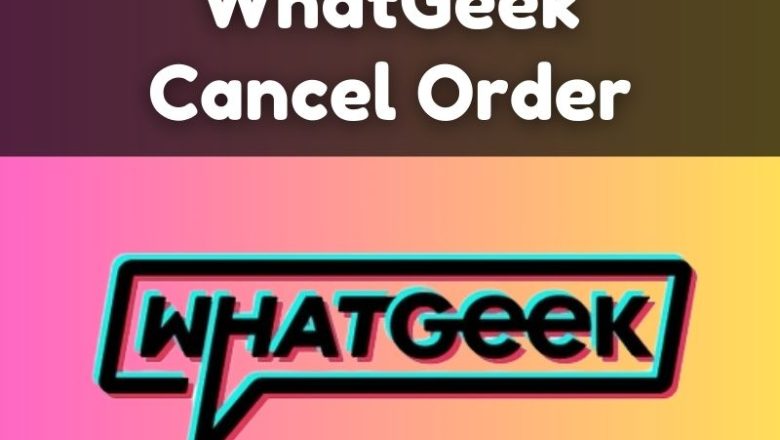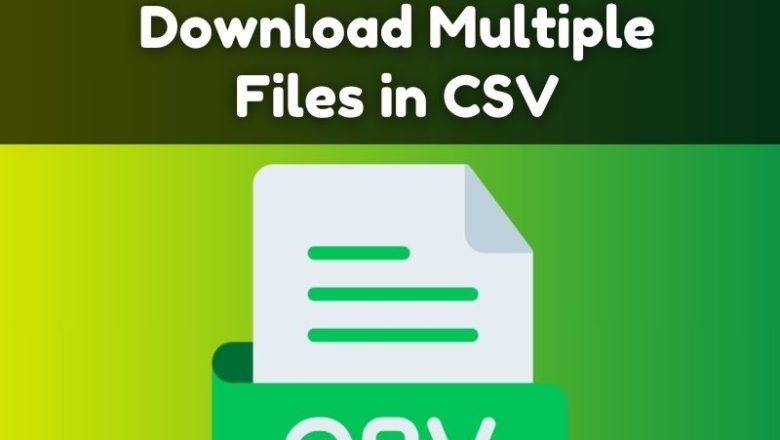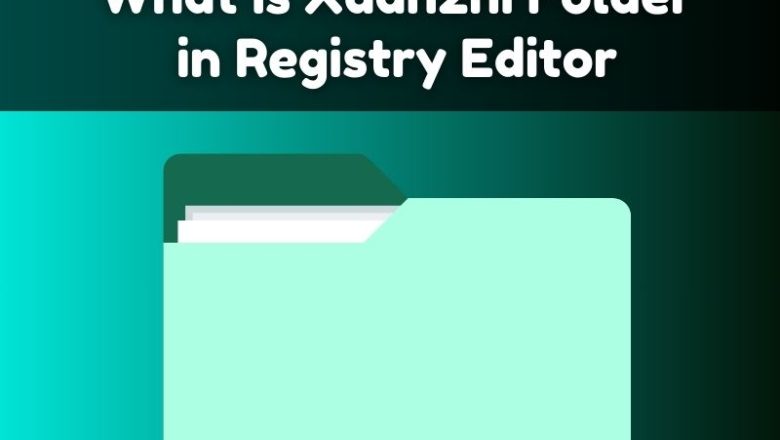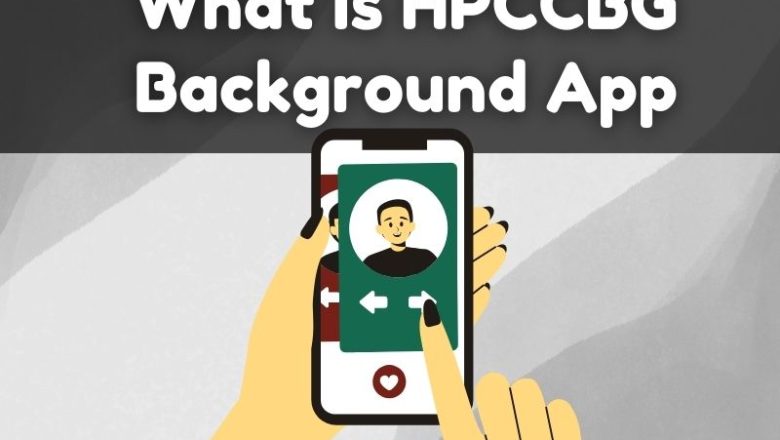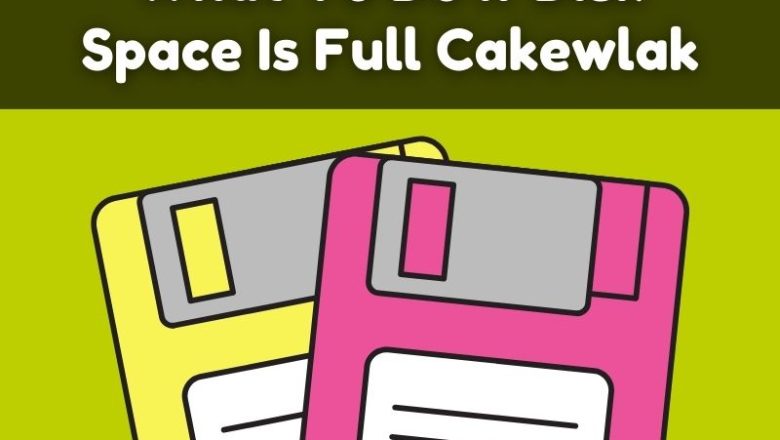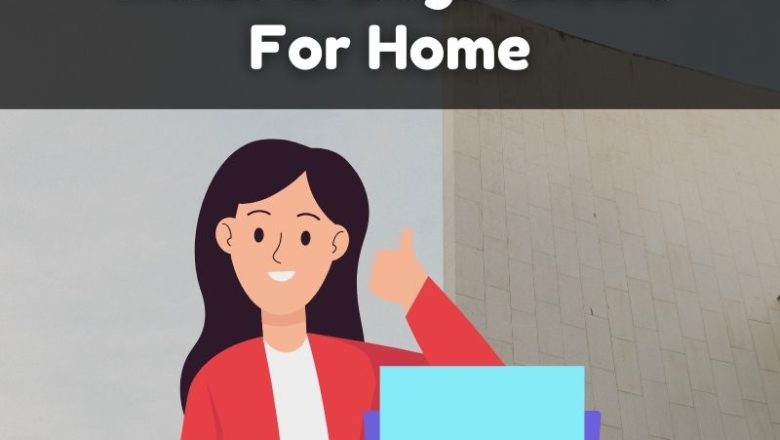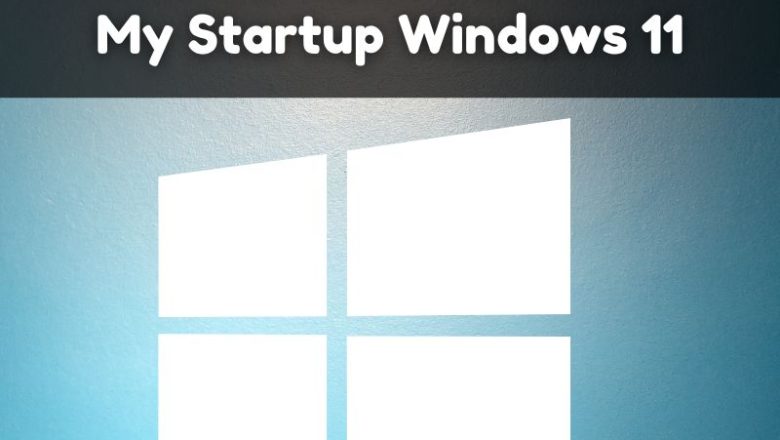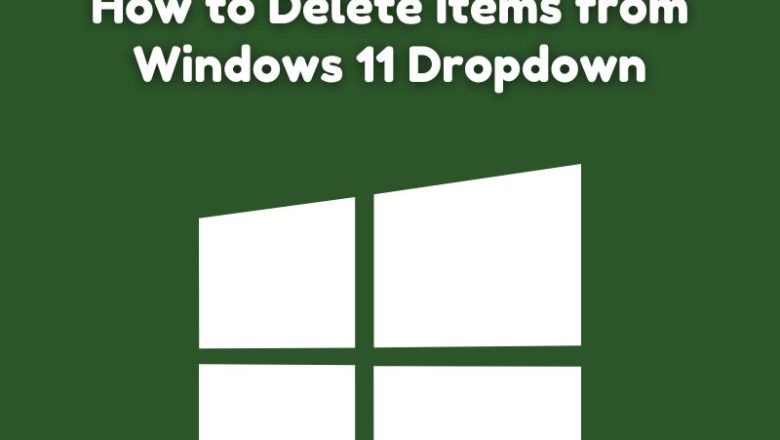
How to Delete Items from Windows 11 Dropdown
How to Delete Items from Windows 11 Dropdown Menus
Dropdown menus in Windows 11, such as those found in the taskbar, Start menu, or application menus, can accumulate items over time. Whether these are recent files, frequent folders, or pinned items, you might want to clear them to maintain a clutter-free workspace or protect your privacy. This guide will help you navigate through the process of deleting items from various dropdown menus in Windows 11.
Understanding Dropdown Menus
Dropdown menus in Windows 11 serve as quick-access points to recent files, frequently used folders, or pinned applications. These menus are designed to enhance productivity by providing fast access to commonly used resources. However, they can also become cluttered or contain items you prefer to remove.
Types ...